Usually, laptop users face a problem regarding the laptop’s keyboard. Sometimes the laptop’s keyboard does not work properly i.e. some buttons of the laptop don’t work or some of them start performing their functions on their own. That’s why it becomes very difficult for users to perform any work on the laptop.
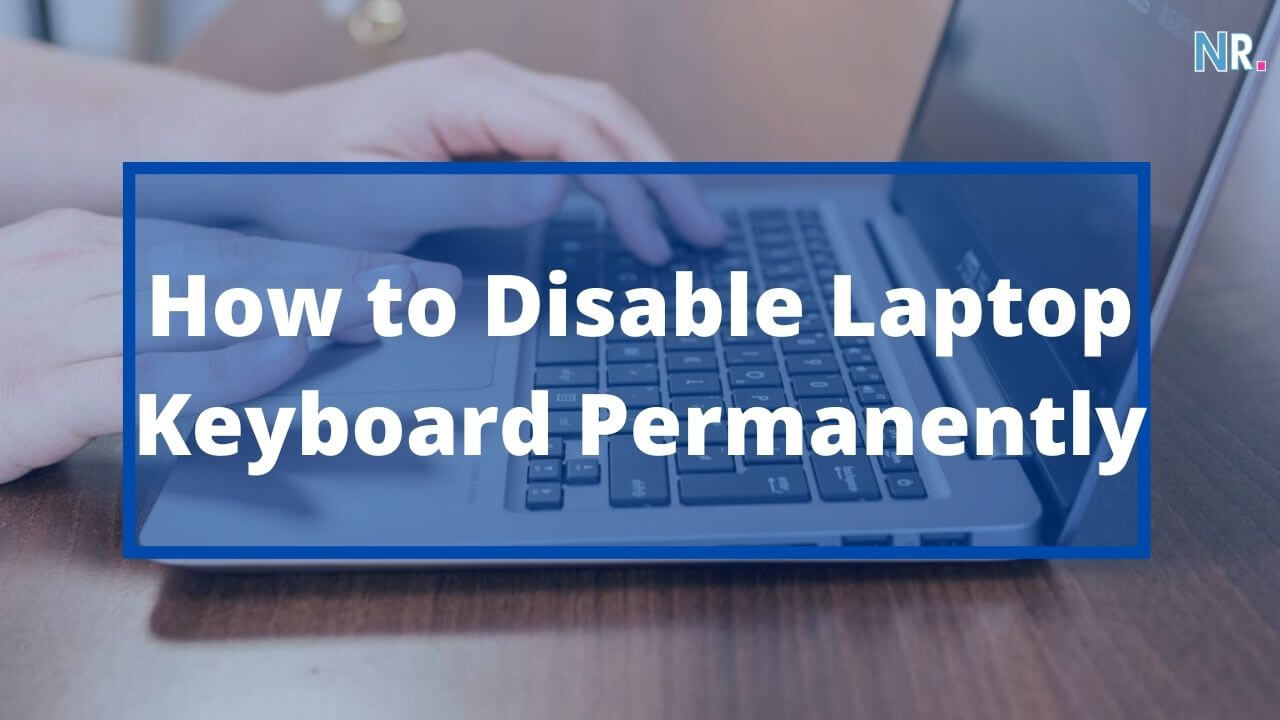
In this case, they find the only solution to get rid of this problem is to disable the laptop’s internal keyboard and to enable the external keyboard for their use. After enabling the external keyboard and disabling the internal keyboard the laptop user can easily perform his/her work on the laptop without facing any kind of problem.
Here we will discuss a few simple steps about how to disable a laptop’s internal keyboard on both mac and windows if it is not working properly.
Table of Contents
How to disable keyboard on windows
Step:1
Go to the Start menu in the search box.
Step: 2
Type gpedit.msc.
Step: 3
Click on the computer configuration file and then head into administrative templates then system and then device installation.
Step: 4
Once in here go into device installation restrictions. You will see the number of options on the right.
Step: 5
Right-click to prevent the installation of the device is not described by other policy settings.
Step:5
Edit this option set it to enabled.
Follow these steps to permanently disable your windows laptop keyboard.
How to disable keyboard on MacBook
There are some easy ways to disable a MacBook’s keyboard. We will discuss two of them which are very suitable ways to disable the MacBook’s keyboard.
Method 1:
Step:1
Click on the apple icon on the top left corner of your screen.
Step:2
Select system preferences from the list.
Step :3
Go to the keyboard.
Step:4
Go to the shortcuts tab
Step:5
Select keyboard from the left side list
Step:6
Check text boxes and the lists only at the bottom of the window.
Method 2:
(Disabling the MacBook’s keyboard through Karabiner software)
A Karabiner is a system or software that can easily customize your keyboard. This software can easily disable and enable your MacBook’s keyboard. It is a third
party application and it has a feature that allows you to automatically disable the internal keyboard when the external one is connected to the laptop.
How to disable MacBook’s keyboard through the Karabiner software?
Here we will discuss disabling the MacBook’s keyboard through Karabiner software.
Step :1
Download the Karabiner app.
Step:2
Open the downloaded app.
Step :3
Install the Karabiner on your laptop and launch the app.
Step :3
Type “disable” into the search box and click on the box that corresponds to the internal keyboard.
Follow these steps to disable your MacBook’s keyboard. By following these simple steps you can easily disable your MacBook’s and windows laptop’s keyboard permanently.
